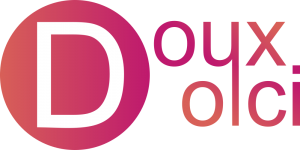What We'll Learn
- Adding new users
- User roles
- Modifying existing users
Adding a New User
Adding a new user is a very simple process. The first step is to head over to Users >> Add New. From here, you’ll need to add a username, email, first and last name, and lastly a password. Be aware that, once created, usernames cannot be changed. To set a password, you can click “Show Password” and choose to either use a randomly generated one or create your own. If you’re password isn’t considered secure (its length is too short/no numbers or special characters), you’ll need to click the “Confirm use of weak password” option to be able to use it. Now that you’re password’s been created, the last step is to choose a user role. This is discussed more below.
User Roles
There are several roles that a user can have, ranging from admin to subscriber. The following descriptions, adapted from WordPress.org, should help you decide which one you need:
- Administrator – somebody who can download plugins, edit posts and pages, use the theme customizer, and edit and remove users. By default, admins can delete each other’s accounts without warning.
- Editor– somebody who can publish and manage posts including the posts of other users.
- Author – somebody who can publish and manage their own posts.
- Contributor – somebody who can write and manage their own posts but cannot publish them.
- Subscriber – somebody who can only manage their profile.
Modifying Existing Users
If you’re looking to edit your own profile, that can be found under Users >> Your Profile. To edit other users, go to Users >> All Users. Here, you can place your mouse over someone’s username and see the Edit, Delete, and View options. Edit is what we’re looking for. This lets you change a user’s full name, nickname, contact information, password (click Generate Password and then replace it), and much more.